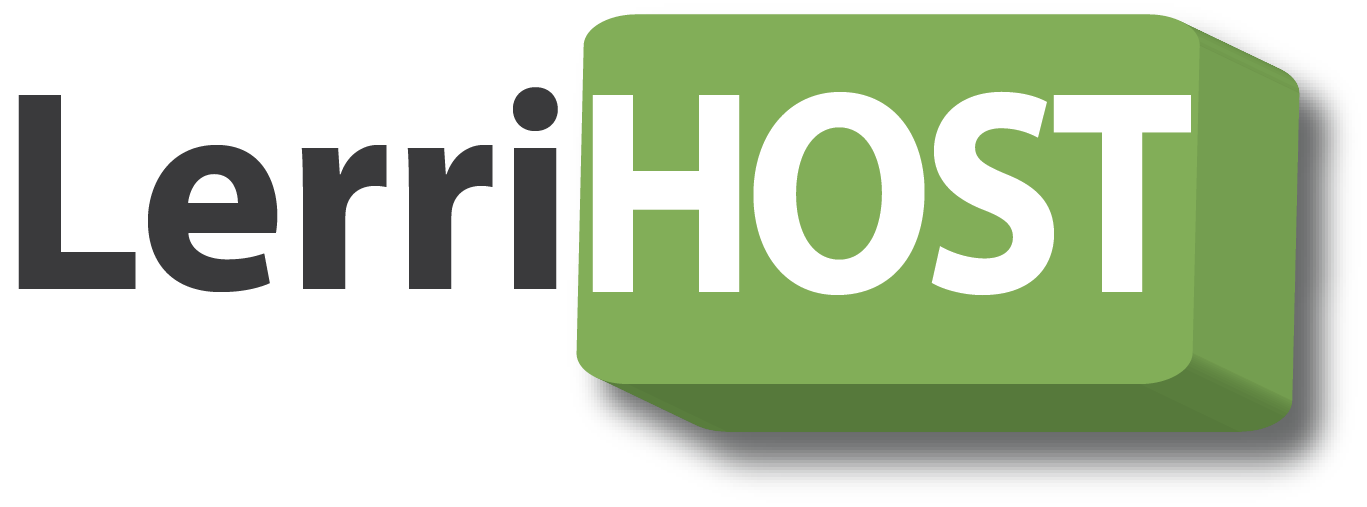This article will show you how to install a web application (such as WordPress, Joomla, phpBB etc.) into your primary cPanel domain, a subdomain or an Addon domain using the Softaculousautomatic installation system. This article assumes you are already logged into cPanel.
Open Softaculous
Look for the Softaculous icon in the Software/Services section of cPanel.
This will present you with the Softaculous home page. Here you can start installing the most popular scripts by clicking on the large Top Scripts icons. Just hover your mouse over one of the icons, and click on the Install button that appears.
Alternatively, you can use the vertical menu on the left to begin installing your application. Here is how you would select and install WordPress using this technique.
- Click the Blogs menu to expand it, revealing all Blog applications.
- Click WordPress.
- Click Install.
Choosing the right settings when installing your software
Softaculous is reasonably intelligent and understands the difference between your primary domain, your subdomains and addon domains.
Entering un-necessary information in the In Directory box is the No1 reason for Softaculous installs to apparently fail.
Simply select the destination domain (it does not matter whether this is your primary domain, an addon domain, or a parked domain) from the Choose Domain drop-down control. There is NO needto enter anything in the In Directory box unless you want to install your app into a subdirectory of your website (e.g. http://mydomain.com/subpath/ ).
The ONLY time you would need to enter anything in the In Direcory box is if you want to access your website in a subdrirectory of your production domain. e.g. If you want your blog to appear athttp://website.co.uk/dir/some/blog then you would choose website.co.uk from the Choose Domain drop-down and you would enter dir/some/blog into the In Directory box.