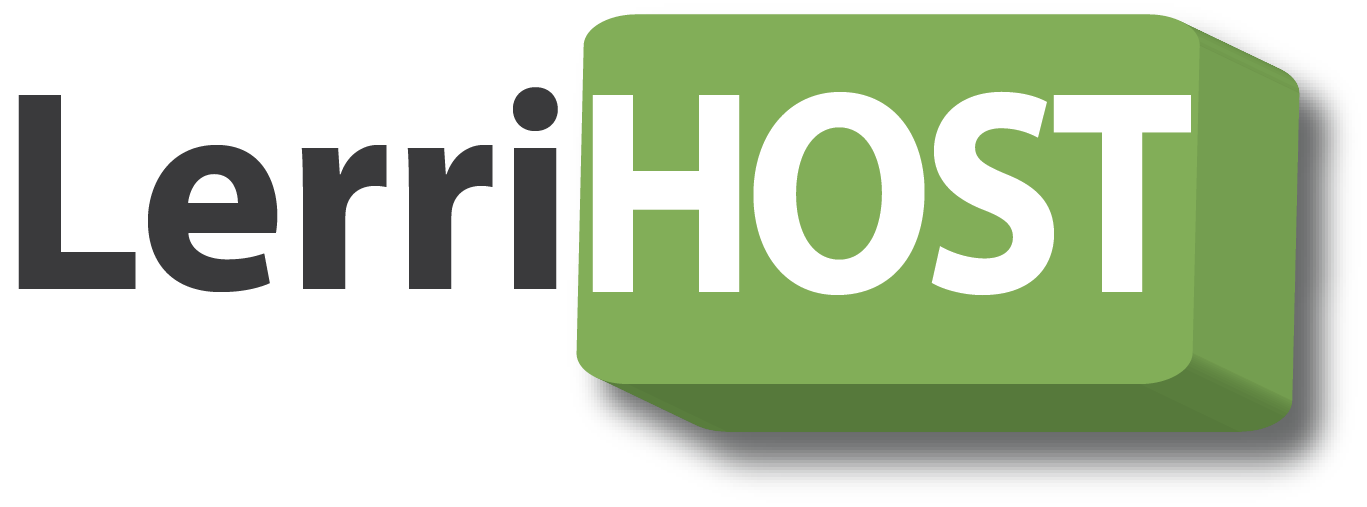Overview
This set of features allows you to add and manage email accounts associated with your domain.
Add an Email Address
To add a new email address:
- Type the email address to be created in the Email field.
- If you manage more than one domain, make sure to select the appropriate domain from the pull-down menu.
- Type the password in the Password field.
- Retype the password in the Password (again) field.
- You can click the Password Generator link to have a strong password generated for you. For more information, read our Password Generator documentation.
- Type the quota in the Mailbox Quota field.
- The quota defines how much hard drive space the account will be allowed to use.
- Important: Due to mail server constraints, quotas cannot be greater than 2048 MB. Quotas exceeding this amount must beunlimited.
- Click Create Account.
Email addresses which already exist are displayed in a table. The information displayed in this table allows you to:
- See how much disk space the account uses.
- Change a password.
- Change a quota limit.
- Delete an email address.
- Access an account through webmail.
- Configure a mail client.
Change the Password
A secure password is one that contains no dictionary words and includes upper- and lower-case letters, numbers, and symbols.
To change the password:
- Click Change Password next to the appropriate email account.
- Type your new password into the Password box.
- Confirm your new password in the Password (again) box.
- You can click the Password Generator link to have a strong password generated for you. For more information, read our Password Generator documentation.
- Click Change Password to store the new password.
- If you do not wish to change the password, click cancel.
Change the Quota Limit
The quota limit for an address defines the amount of mail (in Megabytes) that can be stored to its mailbox. When your mailbox exceeds this limit, any incoming mail will be returned to the sender with a message which states that the recipient’s mailbox is full. The system administrator can change this behavior with the Exim Configuration Manager feature in WHM.
It is important to keep track of quota usage, as a full quota will not allow you to receive mail.
Note: Your mailbox's trash folder is not included in the quota limit calculation.
Note: You will not be able to exceed the quota set by your web host. Also, due to mail server constraints, you cannot set a quota greater than 2048 MB. Quotas exceeding this amount must be unlimited.
To change a mail quota:
- Click Change Quota.
- Type the new email quota (in Megabytes) into the appropriate field. For an unlimited account, click unlimited.
- Click Change Quota to store the new value.
- If you do not wish to change the quota, click cancel.
Delete an Email Address
To delete an email address:
- Click the Delete link corresponding to the account you wish to remove.
- Click Delete to confirm that you wish to delete the email address.
- If you wish to keep the email address, click cancel.
Configure an Email Client
This feature automatically configures your email client to access your cPanel email address(es). An email client allows you to access your email account from an application on your computer. Outlook® Express and Apple® Mail are examples of email clients. To access this feature, click the More button corresponding to the appropriate email account.
Note: You must already have an email client installed on your computer in order to automatically configure it using cPanel.
To configure your mail client:
- Select and download the appropriate configuration file from the list.
- Run the script file to automatically configure a mail client for the selected address.
When completed properly, your email client should open automatically and log into your email account(s).
Manual Configuration
Secure SSL/TLS Settings
| Username: | email@yourdomain.com |
| Password: | Use the email account’s password. |
| Incoming Server: | mail.yourdomain.com
|
| Outgoing Server: | mail.yourdomain.com
|
|
Authentication is required for IMAP, POP3, and SMTP.
|
|
Notes:
- IMAP email access coordinates between the server and your mail application. Messages that have been read/deleted/replied to will show up as such, both on the server and in the mail application.
- POP3 does not coordinate with the server. Messages marked as read/deleted/replied to in the mail application will not show up as such on the server. This means that future mail downloads with POP3 will show all messages as unread.
- Outgoing mail is sent using SMTP.
- We recommend using POP3 over SSL/TLS or IMAP over SSL/TLS since they provide increased security for your interactions with the remote mail server.
Access Webmail
This feature allows you to access an email account using a web browser. To access this feature:
- Click the More button which corresponds to the appropriate email account.
- Select the Access Webmail option from the menu.
- Enter the password in the appropriate field.
- Click the Log in button.
or
http://www.yourdomain.com/webmail
Default Email Account
Your default email address is listed under the Default Email Account heading. This is a special email account set up when your cPanel account is created by your web host. The account's username and password are the same as your cPanel account name and password.
Depending upon your web host's setup, this address may serve as a "catch-all" for all mail sent to invalid usernames in your domain. As such, it may receive a large amount of spam.
You can check and delete the mail that this account receives. To do this via webmail, click Access Webmail and select your desired webmail application.
You can also use this account to send mail. To do this via webmail, click Access Webmail and select your desired webmail application.
The actual address of the account is account@example.com, where account represents your account user name. You cannot rename, delete, or place a quota on the default account. For these reasons, we recommend that you create a separate email account for daily use.
This address is also the default From and Reply-to address of outgoing messages sent by your account's PHP scripts.